Manage your vehicle
FAQs
- Can I change the activation and deactivation date of a rental car?
- Do I need to notify the rental car company that I'll be using NextPass to pay for tolls?
- How do I remove a vehicle from my account?
- I tried to enroll my license plate, but a message appeared saying it's already registered. Why?
- My car has a temporary license plate. Can I register the temporary license plate on NextPass?
- I sold my car and now want to enroll my new vehicle. What should I do?
- What should I do if I sell my car?
- How many vehicles can I add to my account?
- What format should I use when entering my license plate information on my account?
- Is there a limit on how long a rental car can be active on NextPass?
- Can I use NextPass if my vehicle only has a single license plate (rear or front)?
- My license plate has changed, how can I change it in the app?
- Will a license plate from outside of the United States work with NextPass?
- What do I do if someone borrows my car?
- When I sold my car, the license plate was part of the sale. What should I do?
- I purchased a new car, but kept my old license plate. What should I do?
- What types of vehicles can be registered with NextPass?
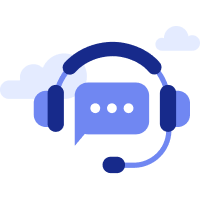
Get in touch with us!
We’re happy to answer any questions.